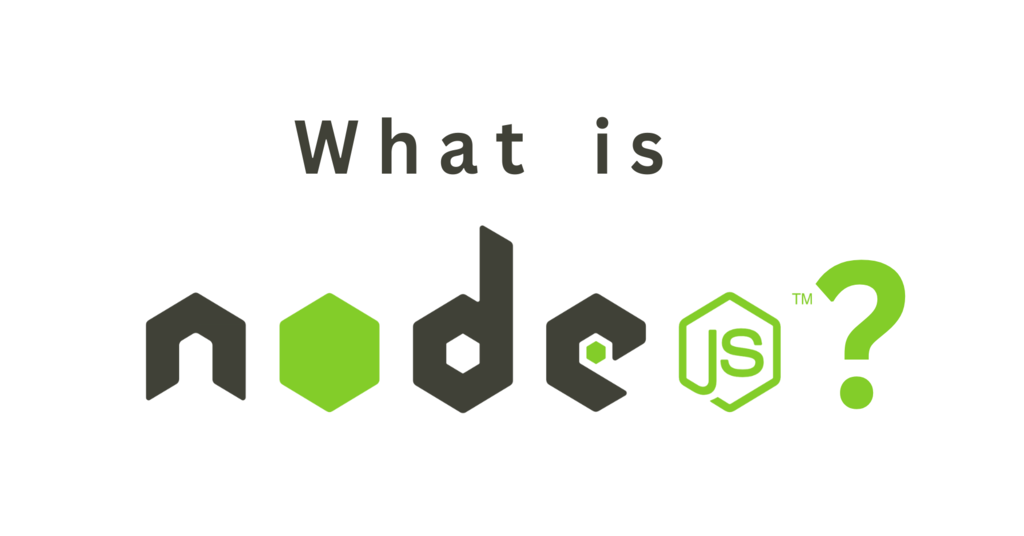What is Node.js?
Using the open-source, cross-platform JavaScript runtime environment Node.js, developers can execute JavaScript code that isn't currently being shown in a web browser. It's built on the V8 JavaScript engine, which is the same engine used by Google Chrome. Node.js allows developers to write server-side applications using JavaScript, which is a language that's already familiar to many web developers.
One of the key features of Node.js is its non-blocking I/O model, which allows it to handle a large number of concurrent connections without blocking the event loop. Because of this, it is ideal for creating real-time applications like chat programmes, online games, and team-building tools.
Another advantage of Node.js is its vast ecosystem of modules and packages, which can be easily installed and used in projects using the Node Package Manager (NPM). This makes it easy to add functionality to projects without having to write everything from scratch.
Overall, Node.js is a powerful tool for building server-side applications and has become increasingly popular in recent years as more developers adopt JavaScript for both client-side and server-side development.
Node.js has revolutionized server-side development by enabling developers to leverage the power of JavaScript on both the client and server side. In this blog, we will explore the benefits of using JavaScript as a unified language across the entire application stack and how Node.js supports modular and reusable code through the CommonJS module system.
Leveraging JavaScript on the Server-Side:
The historical divide between client-side and server-side languages.
Introduction to server-side JavaScript and its advantages.
How Node.js enables developers to write JavaScript code on the server.
Benefits of a Unified Language:
Streamlining the development process with a single language.
Sharing code and resources between the client and server.
Simplifying the communication and data interchange between components.
Modular and Reusable Code:
Introduction to the CommonJS module system in Node.js.
Creating and exporting modules for encapsulation and reusability.
Leveraging npm packages to extend functionality and enhance productivity.
Managing Dependencies with npm:
Overview of npm (Node Package Manager) and its role in dependency management.
Discovering and installing third-party packages to enhance project functionality.
Ensuring version control and dependency resolution for seamless integration.
Best Practices for Modular Development:
Organizing code into modules for maintainability and scalability.
Implementing separation of concerns and achieving code reusability.
Techniques for creating clean and decoupled code using Node.js modules.
Installing Node.js
Before you can start using Node.js, you'll need to install it on your computer. It only takes a few easy steps to complete the installation process.
1. Go to the Node.js website (https://nodejs.org/en/) and download the appropriate version for your operating system.
2. Run the installer and follow the prompts to install Node.js on your computer.
3. Once the installation is complete, open a command prompt or terminal window and type node -v to verify that Node.js is installed correctly. The Node.js version should be displayed on the terminal.
Creating a Simple Node.js Application
Now that you have Node.js installed, it's time to create your first Node.js application. In this example, we'll create a simple "Hello, World!" application.
1. Open a text editor and create a new file called app.js.
2. Include the subsequent code in the file:
console.log("Hello, World!");
3. Save the file and open a command prompt or terminal window.
4. Navigate to the directory where you saved the app.js file.
5. Type node app.js to run the application.
6. You should see the message "Hello, World!" printed to the console.
Congratulations, you've just created your first Node.js application!
Understanding Node.js Modules
One of the key features of Node.js is its use of modules. Modules are reusable blocks of code that can be loaded into your application as needed. Node.js has a built-in module system that makes it easy to create, load, and use modules in your code.
Let's take a look at an example of how to use Node.js modules. In this example, we'll create a module that generates a random number between 1 and 10.
1. Create a new file called random.js.
2. Include the subsequent code in the file:
function getRandomNumber() {
return Math.floor(Math.random() * 10) + 1;
}
module.exports = getRandomNumber;
3. Save the file.
4. In your app.js file, add the following code:
const getRandomNumber = require('./random');console.log(getRandomNumber());
5. Save the app.js file and run the application using the node app.js command.
6. You should see a random number between 1 and 10 printed to the console.
In this example, we created a module called random.js that exports a function that generates a random number. We then loaded this module into our app.js file using the require function and called the getRandomNumber function to generate a random number.
Using NPM to Manage Dependencies
Node.js has a powerful package manager called NPM (Node Package Manager) that makes it easy to manage dependencies in your applications. NPM allows you to install and manage packages (i.e., modules) from a central repository, as well as publish your own packages for others to use.
Let's take a look at an example of how to use NPM to install and use a package in your Node.js application. In this example, we'll use the request package to make an HTTP request to a remote server.
1. Open a command prompt or terminal window and navigate to the directory where you want to create your Node.js application.
2. Type npm init to create a new package.json file for your application. Follow the prompts to enter information about your application (e.g., name, version, description, etc.).
3. Type npm install request to install the request package.
4. Create a new file called index.js.
5. Add the following code to the file:
const request = require('request');
request('https://www.google.com', function (error, response, body) {
console.log('error:', error); // Print the error if one occurred
console.log('statusCode:', response && response.statusCode); // Print the response status code if a response was received
console.log('body:', body); // Print the HTML for the Google homepage.
});
1. Save the file and run the application using the node index.js command.
2. You should see the HTML for the Google homepage printed to the console.
In this example, we used NPM to install the request package, which allows us to make HTTP requests to remote servers. We then loaded this package into our index.js file using the require function and used it to make a request to the Google homepage.
Conclusion
Node.js is a powerful and flexible platform for building server-side applications using JavaScript. In this blog, we covered the basics of Node.js, including how to install it, create a simple application, use modules, and manage dependencies using NPM.
There's much more to learn about Node.js, but this blog should give you a solid foundation to build on. With a little practice and experimentation, you'll be well on your way to becoming a Node.js expert.